Why Avoid Clicking on Suspicious Links or Opening Unexpected Email Attachments?
Clicking on suspicious links or opening unexpected email attachments is one of the most common tactics cybercriminals use to launch attacks, putting your personal information and devices at risk. These suspicious links can lead to malicious websites that trick you into downloading malware, falling for phishing scams, or unknowingly installing ransomware, all of which can compromise your system and steal sensitive data. Since cybercriminals are becoming increasingly sophisticated in crafting deceptive emails and messages, it’s essential to develop the skills to identify suspicious links and avoid interacting with them.
Always check the source, hover over links to verify URLs, and avoid clicking on any link that seems out of place, especially those from unknown or untrusted senders. By understanding the risks associated with suspicious links and knowing how to spot potential threats, you can significantly reduce your chances of falling victim to cyber attacks and keep your personal and financial information secure.
Risks of Clicking Suspicious Links
- Phishing Attacks: Links often lead to fake websites designed to steal login credentials, credit card numbers, or personal data.
- Malware Downloads: Clicking a link can initiate a silent download of malicious software, such as viruses, spyware, or ransomware.
- Redirects to Unsafe Sites: Links can direct you to websites that exploit browser vulnerabilities or trick you into downloading harmful files.
Risks of Opening Unexpected Email Attachments
- Trojan Horses: Attachments may contain disguised malware that appears harmless but gives attackers control over your system.
- Ransomware: Opening malicious attachments can lock you out of your files and demand payment for their release.
- Spyware: Attachments can install software that tracks your keystrokes or steals sensitive information.
How to Recognize Suspicious Links and Attachments
- Check the Sender:
- Look closely at the sender’s email address. Cybercriminals often spoof legitimate addresses with small changes (e.g., “support@amaz0n.com“).
- Hover Over Links:
- Hover your mouse over the link to see the URL. Avoid links with:
- Misspellings (e.g., “g00gle.com”).
- Long, confusing strings of characters.
- URLs that don’t match the claimed organization (e.g., a “PayPal” link leading to a random domain).
- Hover your mouse over the link to see the URL. Avoid links with:
- Unexpected Content:
- Be wary of messages claiming urgency (“Your account will be deactivated!”) or unexpected rewards (“You’ve won a prize!”).
- Attachments you didn’t request or weren’t expecting are red flags, especially file types like
.exe,.zip,.docm, or.xlsm.
- Generic Greetings:
- Emails addressed generically (“Dear Customer”) instead of using your name might be phishing attempts.
- Poor Grammar and Spelling:
- Many malicious emails contain errors, as attackers may not be fluent in your language.
Proactive Steps to Avoid Falling Victim
- Verify the Sender:
- Contact the sender through a trusted method (e.g., calling their official phone number) to confirm the legitimacy of the email.
- Never Click Links or Open Attachments Immediately:
- If you’re unsure, don’t rush to interact with the content. Take time to verify its authenticity.
- Use Email Filtering Tools:
- Enable spam filters and anti-phishing settings in your email client to reduce the number of suspicious emails you receive.
- Scan Attachments:
- Use a trusted antivirus program to scan attachments before opening them.
- Update Software:
- Keep your browser, email client, and antivirus software up to date to reduce the risk of exploits.
What to Do If You Accidentally Click or Open Something Suspicious
- Disconnect From the Internet:
- Immediately disconnect to limit the potential spread of malware or further communication with a malicious server.
- Run a Full System Scan:
- Use your antivirus software to check for and remove any malware.
- Change Passwords:
- If you suspect your credentials were compromised, change them immediately for the affected accounts.
- Monitor Accounts:
- Watch for unusual activity on financial and personal accounts. Report unauthorized actions to your bank or service provider.
Examples of Real-World Scenarios
- Phishing Example:
- You receive an email claiming your bank account is locked. The email contains a link to “verify” your information. Clicking it leads to a fake bank login page, and entering your credentials gives them directly to the attacker.
- Attachment Malware:
- An email from “HR” includes a file titled “Urgent Policy Update.docm.” Opening it activates macros that download ransomware, encrypting your files.
Best Practices
- Think Before You Click: Always ask, “Was I expecting this email or attachment?”
- Educate Yourself and Others: Share tips with colleagues, friends, and family to increase awareness.
- Enable 2FA: Two-factor authentication adds a layer of protection, even if attackers gain access to your credentials.
Conclusion
Avoiding suspicious links and unexpected attachments is a cornerstone of good cybersecurity hygiene. By staying vigilant, verifying content, and educating yourself on common threats, you can drastically reduce your chances of falling victim to cyberattacks.
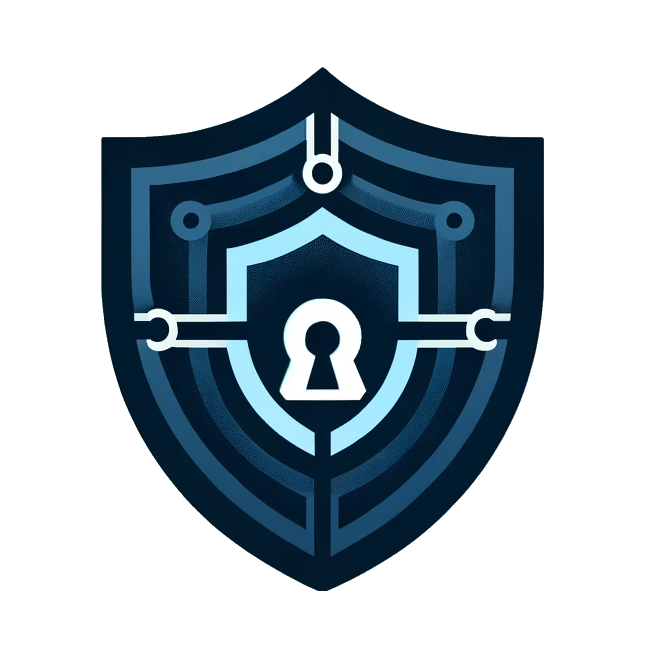
Penetra Cybersecurity is at the forefront of defending the digital frontier, providing cutting-edge solutions to protect businesses and organizations from the ever-evolving threats of the cyber world. Established with a mission to create a safer internet for everyone, Penetra leverages a blend of advanced technology, expert knowledge, and proactive strategies to stay ahead of cybercriminals.
Ready to take the next step towards a more secure future? Schedule a consultation with us today and discover how we can help protect what matters most to you. Don’t wait until it’s too late—with Penetra Cybersecurity, your business isn’t just secure; it’s imPenetrable.




