How to Secure Your Home Wi-Fi with a Strong Password and WPA3 Encryption
To secure your home Wi-Fi, it’s crucial to implement the right precautions to prevent cybercriminals from exploiting your network. Your Wi-Fi is the gateway to all your online activities and connected devices, and if left unsecured, it can be a prime target for hackers looking to steal personal data, access your devices, or even use your internet connection for malicious purposes, such as launching attacks or downloading illegal content. One of the most effective ways to secure your home Wi-Fi is by using a strong, unique password that cannot be easily guessed.
Additionally, ensure your network is protected with the latest encryption standard, such as WPA3, which offers stronger protection against unauthorized access compared to older encryption methods like WPA2. Changing the default settings on your router, such as the default network name (SSID) and admin password, can also help prevent attackers from gaining easy access. Regularly updating your router’s firmware is another important step to keep security vulnerabilities at bay. By taking these steps to secure your home Wi-Fi, you ensure that your network and connected devices remain protected from cyber threats, giving you peace of mind as you browse, stream, and work online.
Why Wi-Fi Security is Crucial
- Prevent Unauthorized Access:
- Weak Wi-Fi security allows attackers or unauthorized users to connect to your network, potentially consuming bandwidth or accessing sensitive data.
- Protect Connected Devices:
- Devices like smartphones, laptops, and IoT gadgets (e.g., smart TVs, cameras) can be targeted if your Wi-Fi is compromised.
- Defend Against Cyber Attacks:
- An unsecured network can be exploited for data theft, malware distribution, or launching attacks on others.
- Ensure Privacy:
- Encrypting your Wi-Fi traffic prevents eavesdropping on your online activities, such as browsing, file transfers, and video calls.
What is WPA3 Encryption?
Wi-Fi Protected Access (WPA) is a security protocol that encrypts data transmitted over a Wi-Fi network.
Key Features of WPA3:
- Stronger Encryption:
- Uses the AES-256 encryption standard, which is more secure than older protocols like WPA2.
- Enhanced Protection Against Brute-Force Attacks:
- Limits repeated password-guessing attempts by attackers.
- Individualized Encryption:
- Encrypts data between your device and the router, even on public Wi-Fi.
- Forward Secrecy:
- Ensures that even if a session key is compromised, past communications remain secure.
Why WPA3 Over WPA2?
- WPA3 addresses vulnerabilities in WPA2, such as the KRACK Attack, which allowed attackers to decrypt traffic on WPA2 networks.
How to Secure Your Home Wi-Fi
Use a Strong Wi-Fi Password
- Characteristics of a Strong Password:
- At least 12-16 characters long.
- A mix of uppercase and lowercase letters, numbers, and symbols.
- Avoid easily guessable information like your name, address, or common words (e.g., “password123”).
- Example of a Strong Wi-Fi Password:
Xy!4n@8qRt3#97P
- Why It Matters:
- A strong password prevents attackers from easily guessing or brute-forcing their way into your network.
Enable WPA3 Encryption
- Check Your Router’s Compatibility:
- WPA3 is supported by most modern routers released after 2018.
- If your router is older, consider upgrading to a WPA3-compatible device.
- How to Enable WPA3:
- Access your router’s admin interface by entering its IP address in a web browser (e.g.,
192.168.0.1or192.168.1.1). - Log in with your admin credentials (default credentials are often on the router; change these if you haven’t already).
- Navigate to Wireless Settings or Security Settings.
- Select WPA3-Personal as the encryption method and save the settings.
- Access your router’s admin interface by entering its IP address in a web browser (e.g.,
- Fallback to WPA2:
- If WPA3 is unavailable, use WPA2-PSK (AES) and avoid older protocols like WEP, which are highly insecure.
Additional Wi-Fi Security Measures
- Change the Default Router Credentials:
- Replace the default admin username and password with a strong, unique combination to prevent unauthorized access to your router settings.
- Disable WPS (Wi-Fi Protected Setup):
- WPS is convenient but vulnerable to brute-force attacks. Turn it off in your router’s settings.
- Hide Your SSID (Optional):
- Prevent your network name (SSID) from being broadcast publicly. While not foolproof, it adds a layer of obscurity.
- Enable a Guest Network:
- Create a separate network for visitors or IoT devices to isolate them from your primary network.
- Keep Your Router Firmware Updated:
- Manufacturers release updates to patch security vulnerabilities. Regularly check for and apply firmware updates.
- Reduce Signal Range (Optional):
- If possible, adjust your router’s signal strength to minimize its reach outside your home.
How to Check if Your Wi-Fi is Secure
- Run a Security Audit:
- Use tools like Fing or Wireshark to monitor devices connected to your network and detect suspicious activity.
- Test Password Strength:
- Use a password manager to generate and test the strength of your Wi-Fi password.
- Scan for Outdated Encryption:
- Ensure your network is using WPA3 or WPA2 (AES) by checking your wireless settings.
- Check for Unknown Devices:
- Regularly review connected devices in your router’s admin panel and remove any you don’t recognize.
Benefits of a Secure Wi-Fi Network
- Enhanced Privacy:
- Protects your online activities from eavesdropping or interception.
- Improved Device Security:
- Reduces the risk of attacks on connected devices.
- Prevention of Bandwidth Theft:
- Blocks unauthorized users from slowing down your internet.
- Peace of Mind:
- Knowing your network is secure allows you to use it confidently.
Real-World Risks of an Unsecured Wi-Fi Network
- Neighbor Piggybacking:
- Unsecured networks can be used by neighbors to access the internet, slowing down your connection and potentially involving you in illegal activities.
- Data Interception:
- Attackers can monitor unencrypted traffic to steal sensitive information like passwords or credit card numbers.
- Man-in-the-Middle (MITM) Attacks:
- Cybercriminals intercept communication between your devices and the router, altering or stealing data.
- Malware Infections:
- Compromised routers can be used to distribute malware to all devices connected to the network.
Conclusion
Securing your home Wi-Fi with a strong password and the latest WPA3 encryption is a crucial step in protecting your devices, data, and online activities. Regularly update your router’s firmware, review connected devices, and follow best practices to ensure your network remains safe from cyber threats. With these measures in place, you can enjoy a faster, safer, and more private internet experience.
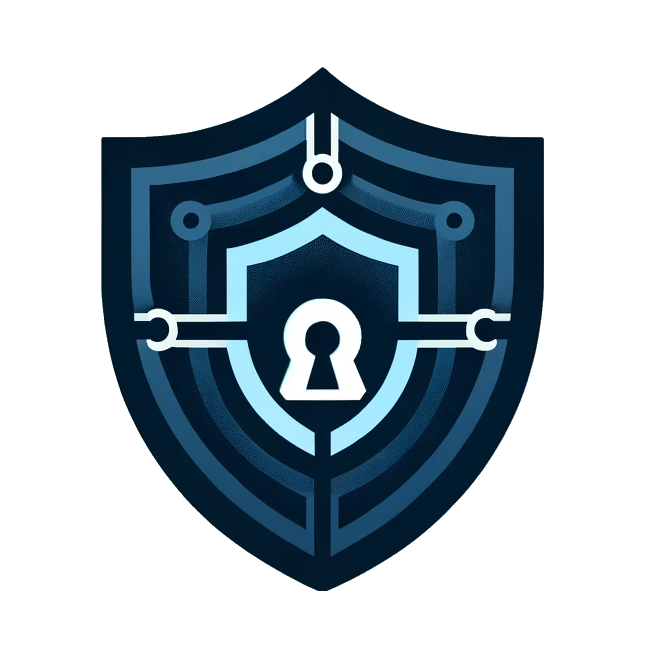
Penetra Cybersecurity is at the forefront of defending the digital frontier, providing cutting-edge solutions to protect businesses and organizations from the ever-evolving threats of the cyber world. Established with a mission to create a safer internet for everyone, Penetra leverages a blend of advanced technology, expert knowledge, and proactive strategies to stay ahead of cybercriminals.
Ready to take the next step towards a more secure future? Schedule a consultation with us today and discover how we can help protect what matters most to you. Don’t wait until it’s too late—with Penetra Cybersecurity, your business isn’t just secure; it’s imPenetrable.




